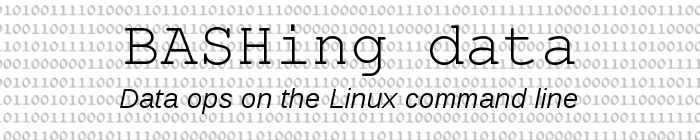
For a full list of BASHing data blog posts, see the index page. ![]()
How to choose special characters, revisited
There's no euro symbol (€) on my keyboard, but I can enter that character in any document or in my terminal with Ctrl + Shift + u +20ac.
I can do the same with "umlaut a" (ä; Ctrl + Shift + u +00e4) and "cedilla c" (ç; Ctrl + Shift + u +00e7) and the degree symbol (°; Ctrl + Shift + u +00b0) and...
Wait! Who am I kidding? There's no way I can remember all those Unicode code points. And I don't want to waste time looking them up, or starting up a program like gucharmap, then searching for the special character I want before copying it and pasting it into the current document or terminal.
For this reason I wrote a script for quick and easy retrieval of my most-often-used special characters from a GUI. The first version was described in a 2014 blog post on Andrew Powell's The Linux Rain website. Here I explain the current version and its limitations.
The script is launched with the keyboard shortcut Ctrl + Alt + c. A palette of characters appears at the top of my Xfce desktop, slightly above the panel line where it won't be covered by any application windows:
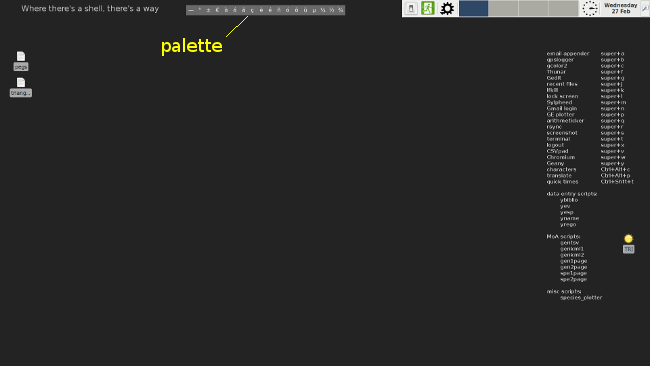
The palette looks like this, life-size:

When I move the mouse cursor over the panel, each character is highlighted in turn:

If I left-click on a highlighted character, the character is copied to the X (primary) clipboard and can be middle-click pasted as many times as I like, in any application. The palette remains on the desktop (and can be used to copy/paste another selected character) until I right-click anywhere on the palette, at which point it disappears.
The script uses dzen2, which is in all the main repositories:
#!/bin/bash -i
printf "—\n°\n±\n€\nà\ná\nä\nç\nè\né\nñ\nó\nö\nü\nμ\n¼\n½\n¾\n" \
| dzen2 -x 550 -y 15 -w 470 -bg "#696969" -fg white -h 30 -sa c -p -l 18 -m h
A newline-separated list of characters is piped to dzen2 using printf. The dzen2 options are:
-x 550 Position the pallete 550 px from the left of the screen
-y 15 Position the pallete 15 px from the top of the screen
-w 470 Make the palette 470 px wide
-bg "#696969" Palette background is a medium gray
-fg white Character colour is white
-h 30 Line height (= font height + 2 px, by default)
-sa c Slave window (sa) is centered (c)
-p Palette will persist until closed
-l 18 Palette holds 18 items
-m h dzen2 in horizontal (h) menu (m) mode
The 3 dzen2 defaults used here are
- default font and font size (different choices could be specified)
- "Reverse highlighting" of menu choice on mouse hover
- Left-click action is to launch an application (see below)
Left-clicking on the euro character (€) in the palette launches the 1-line euro script, named "€", which sends a euro character to the X clipboard with xclip:
#!/bin/bash
printf "€" | xclip
There are similar short scripts for each of the other 17 special characters, all in a folder in my $PATH.
Note that the script uses the BASH -i flag, which puts the shell in interactive mode. Without this setting, the script won't work.
There are some limitations to this app. One is that if I want to add a new character to the palette, I have to write a new xclip script for it, and change the -l 18 option in the dzen2 command to -l 19, and maybe adjust the palette width. That's not a lot of work, though, and I don't change the pallete very often.
Two more important limitations have to do with how dzen2 has been coded. The default behaviour for a horizontal menu can be spelled out with an option as:
-e "button1=menuexec;button3=exit:13"
This means that clicking the left button (button 1) triggers the "menuexec" action, which launches a program in my $PATH. Because this is a shell action, the selected item must be the name or alias of a real program, which is why I have 18 little executable scripts, one for each special character. I've tried to find a simpler way to do this, so far without success. Suggestions would be welcome from any BASH wizards who read this post; here's a practice menu to play with:
printf "foo\nbar\nzaz\n" | dzen2 -x 450 -y 450 -w 250 -l 3 -m h -sa c -p -e "button1=menuexec;button3=exit:13"
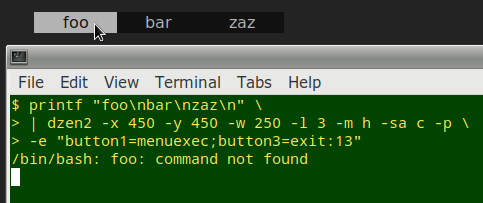
A horizontal menu can also use the "menuprint" action, which prints the selected item to stdout:
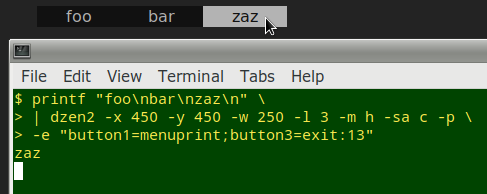
You might be thinking that's a way to send the selection directly to xclip, making all those 1-character scripts unnecessary. After all, once a selection goes to stdout, it can be piped to another command:
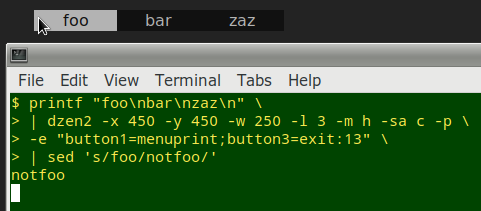
However, piping to xclip (or to xsel) fails. I'm guessing that dzen2 owns the X primary selection in "menuprint" mode while it's waiting for further input.
Last update: 2019-03-24
The blog posts on this website are licensed under a
Creative Commons Attribution-NonCommercial 4.0 International License